Remote access via Serial Console
The ZED Box Orin provides a Serial Console interface for low-level access to the system, via the Micro USB2.0 Type-B port when a display is not connected to the HDMI port.
📌 Note: The Serial Console is available only when the device is:
- Booting up
- Booted into Normal Mode (not Recovery Mode)
Connecting to the Serial Console #
Power on the ZED Box Orin.
Connect a Micro USB cable from your host computer to the Micro USB2.0 - OTG port.
Note: Do not connect the cable before the device is powered on, otherwise the ZED Box Orin will boot in Recovery Mode.

On the host computer, open a terminal (
Ctrl+Alt+T) and installgtktermif not already installed:sudo apt-get install gtktermLaunch
gtktermfrom the terminal with the appropriate device path (usually/dev/ttyACM0):sudo gtkterm -p /dev/ttyACM0Note: you can use other terminal emulators such as
minicomorscreenif you prefer.If the cable is connected just after the device is powered on, the terminal will display the boot messages as the device starts up. When the boot is complete, you will see a login prompt.
Note: If the cable is connected when the boot procedure is completed, the terminal will not display any boot messages; you may need to press
Entera couple of times to see the login prompt.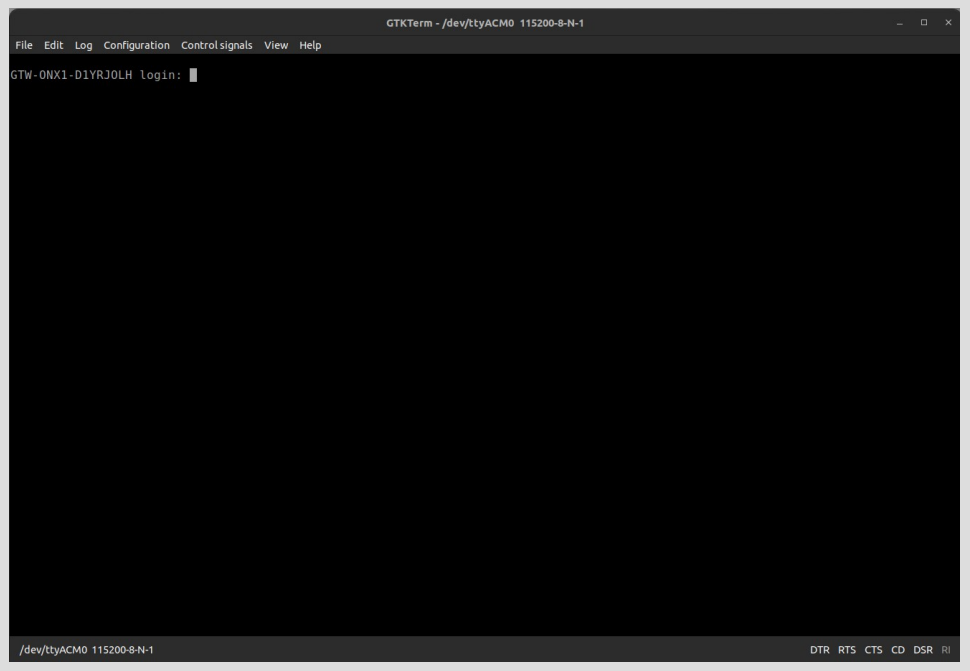
Log in with your credentials (default credentials:
user/admin)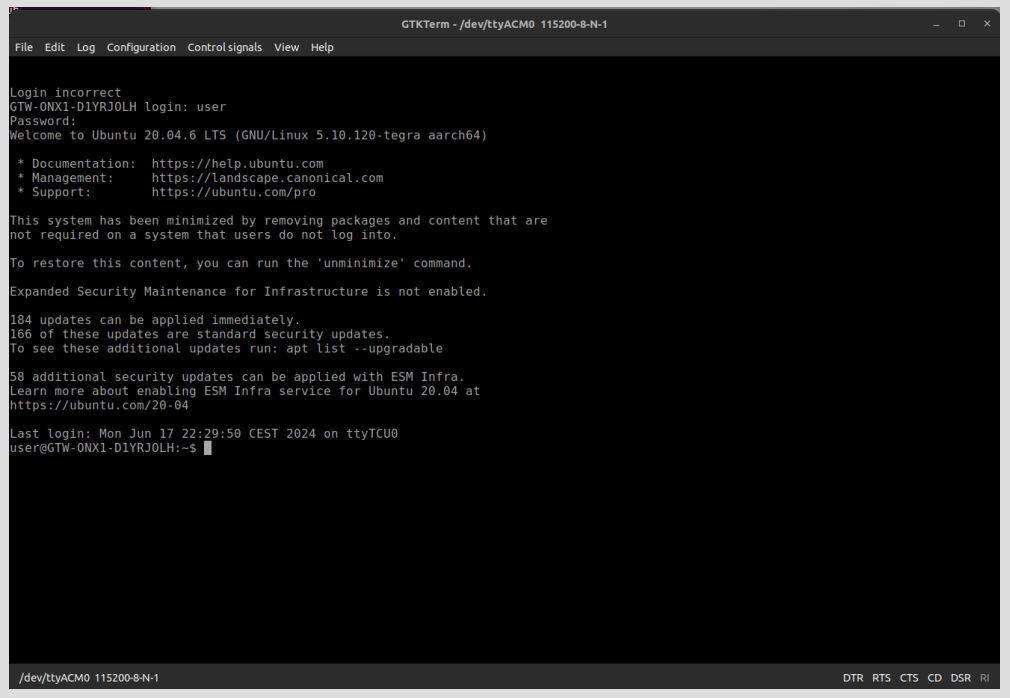
You can now execute commands on the device via the Serial Console in the same way as you would via SSH.
