ZED Diagnostic
ZED Diagnostic is a tool designed to help you troubleshoot issues with your ZED camera. It provides detailed information about the camera’s hardware and software status, allowing you to identify potential problems and ensure optimal performance.
How to use ZED Diagnostic #
Connect your ZED camera to your computer and launch the ZED Diagnostic tool from the ZED SDK installation directory or through the Start menu (Windows) or terminal (Linux).
- Under Windows, you can find ZED Diagnostic in the Start menu under the ZED SDK folder. You can also run it from the command line by navigating to the ZED SDK installation directory:
C:\Program Files (x86)\ZED SDK\tools\ZED Diagnostic.exe - Under Ubuntu, you can run ZED Diagnostic from the terminal by typing
ZED_Diagnosticor by navigating to the ZED SDK installation directory:/usr/local/zed/tools/ZED_Diagnostic.
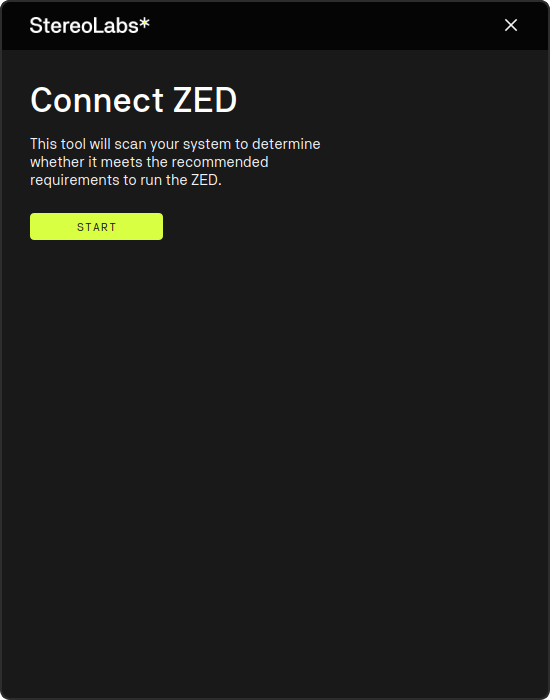
After pressing the Start button, the tool will automatically detect the connected ZED camera and starts gathering diagnostic information.
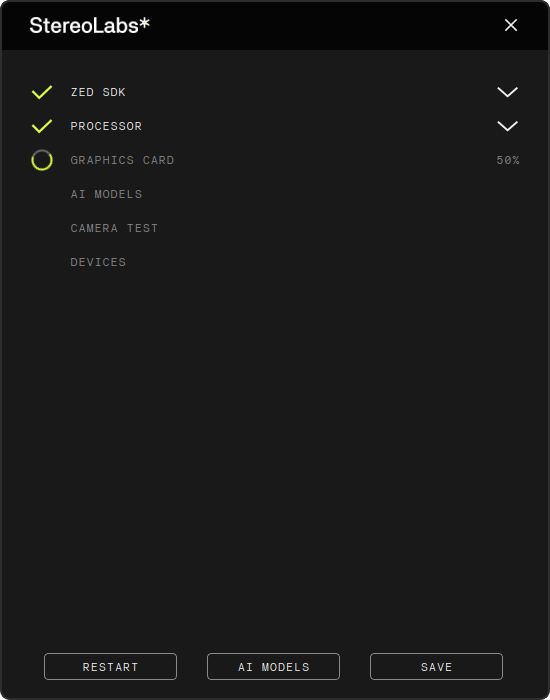
You can monitor the progress of the diagnostic tests in real-time. The tool will perform various checks, including:
- ZED SDK: SDK and CUDA versions.
- PROCESSOR: CPU processor model and motherboard information.
- GRAPHIC CARD: GPU model.
- AI MODELS: Available AI models and optimization status.
- CAMERA TEST: Camera hardware tests, including model and firmware version.
- DEVICES: Connectivity status.
Once the diagnostic process is complete, the tool will display a summary of the results, indicating whether the camera and system are functioning correctly.
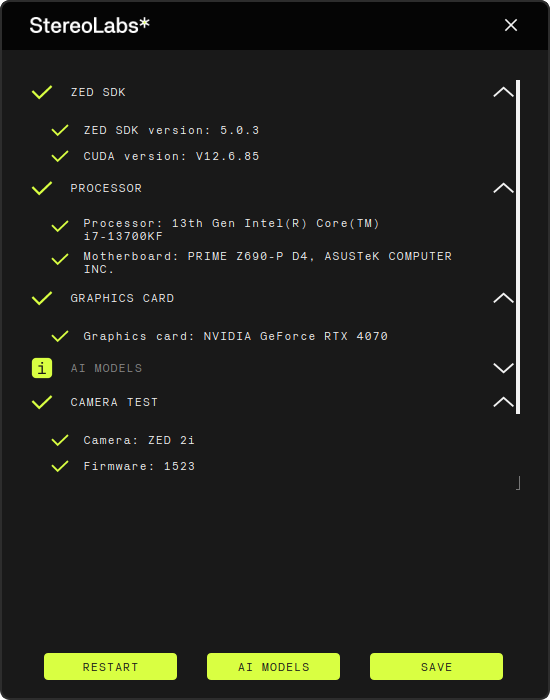
In case of any issues, the tool will display error messages and clear diagnostic information.
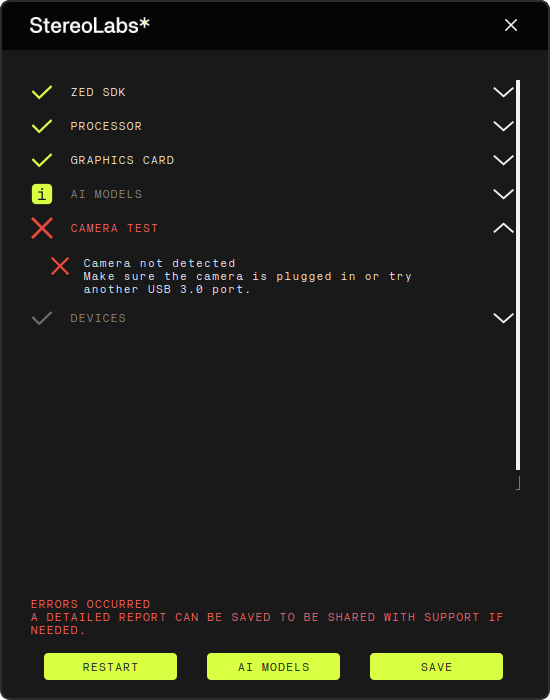
After the diagnostic process completes with failures, press the Save button to export the diagnostic report as a JSON file. You can share this file with the Stereolabs support team for further assistance. Please email it to support@stereolabs.com and include a detailed description of the issue you are experiencing.
Optimize the AI models #
The ZED Diagnostic tool can also help you optimize the AI models used by the ZED camera. This is particularly useful if you have recently updated the ZED SDK or if you want to ensure that the AI models are already optimized before using them with a ZED SDK application.
Click on the AI MODELS button to view the status of the AI models. The tool will display a list of available models and their optimization status.
📌 Note: The AI MODELS button will only be enabled after completing a diagnostic tests.
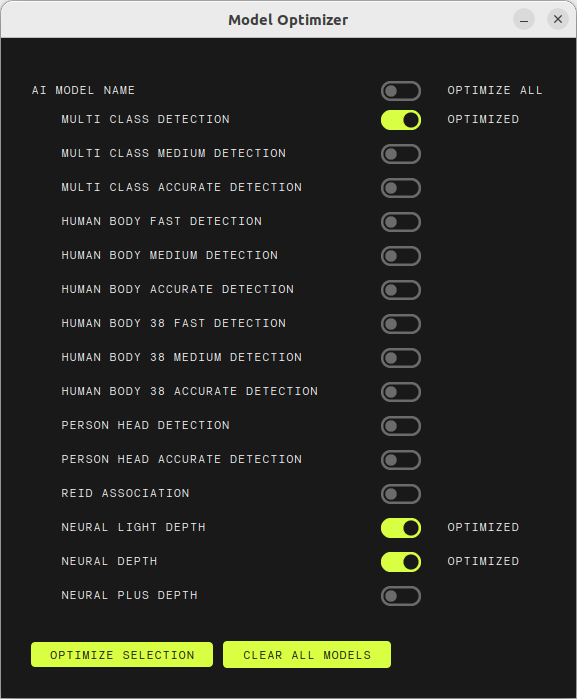
Once you have selected the AI models you want to optimize, click on the Optimize Selection button. The tool will automatically download and optimize the selected models, ensuring that they are ready for use with the ZED SDK.
You can also click on CLEAR ALL MODELS to remove all downloaded and optimized AI models. This is useful if you want to free up space or reset the optimizations if something is not working properly.
Advanced Features #
The ZED Diagnostic tool provides several advanced features to help you diagnose and troubleshoot issues with your ZED camera.
Under Ubuntu, open a terminal and run the following command to obtain a list of advanced commands:
$ ZED_Diagnostic --help
Usage:
-d | Auto start the diagnostic (only for GUI mode)
-c | Start the application in command line (Useful when no GUI is available)
-aid | Download all models for the AI module
-aio | Optimize (and download if needed) all models for the AI module
-aic | Clear all models for the AI module
-ais X | Download and Optimize the associated sl::DETECTION_MODEL (int)
-nrlo | Download and Optimize the NEURAL depth mode
-nrlo_plus | Download and Optimize the NEURAL PLUS depth mode
-nrlo_light | Download and Optimize the NEURAL LIGHT depth mode
-nrlo_all | Download and Optimize all NEURAL depth modes
-r | Recover an MCU module with not valid serial number
-dmesg | Logs kernel/driver dmesg
-h | Display this help
These commands allow you to perform various tasks without needing to interact with the GUI. Here’s a brief explanation of each command:
-dallows you to autostart the diagnostic process without pushing any button in the GUI.-cstarts the application in command line mode, which is useful when no display is available.-aidconnects to our servers to downloads all the models for the AI module.-aiooptimizes (and downloads if needed) all models for the AI module.-aicclears all the downloaded and optimized AI models. This is useful if you want to free up space, or reset all the optimizations if something is not workling properly.-ais Xdownloads and optimizes the associatedsl::DETECTION_MODEL(whereXis an integer representing the model ID).-nrlodownloads and optimizes theNEURALdepth mode.-nrlo_plusdownloads and optimizes theNEURAL PLUSdepth mode.-nrlo_lightdownloads and optimizes theNEURAL LIGHTdepth mode.-nrlo_alldownloads and optimizes all AI-based depth modes.-rrecovers an MCU module with a non-valid serial number (to be used withZED 2orZED 2icameras).-dmesgretrieves the kernel/driver dmesg logs, for debugging GMSL2 cameras. Read here for more information.
